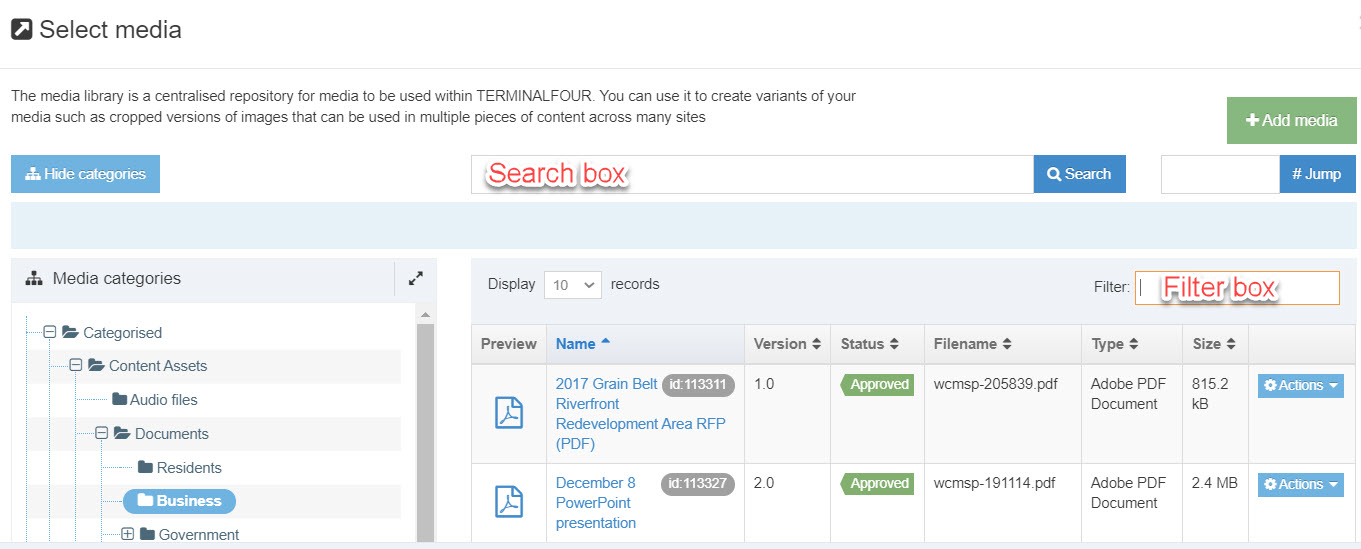Last updated on January 26, 2024
Searching the Media Library
We explain how to search for images, PDFs and other documents in the Media Library for the T4 migration site.
How to find an image
- While editing the Main body content for a page, place your cursor where you want to add an image. Then click the Insert file link or image button (the "picture" button) on the editing ribbon (see Figure 1).
- T4 will display the site structure for the Media Library categories (see Figure 2). To navigate to the Images folder in the T4 site structure:
- Click the + in front of the Categorised folder.
- Then click the + in front of the Content Assets folder.
- Then click the word Images.
- T4 will display the first page of a long list of images (see Figure 3). To find an image, try searching for its original Oracle content ID (e.g., 212490) or file name:
- To search by Oracle content ID, use the Filter box.
- To search by file name, use the Filter box or the Search box.
- When you find the image you want, click on the linked name of the image. T4 will add it to the page you've been editing.
More information about using images
Figure 1:
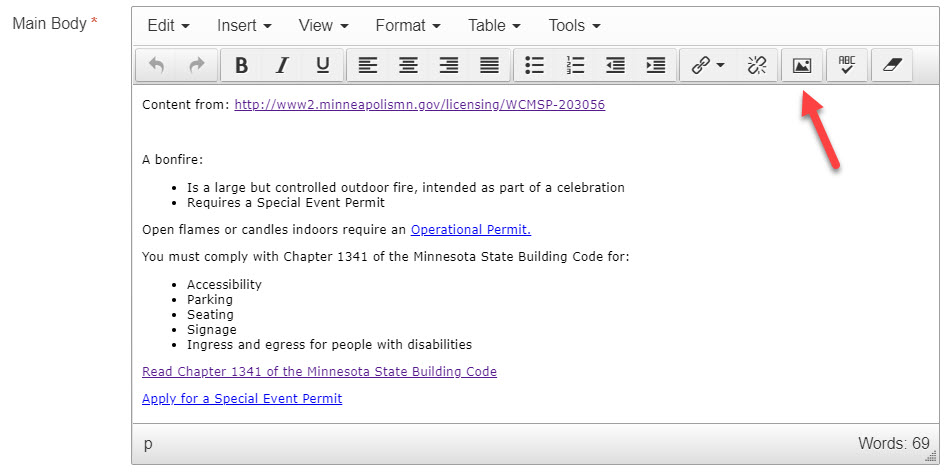
Figure 2:
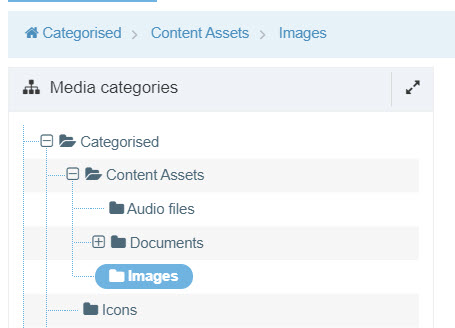
Figure 3:
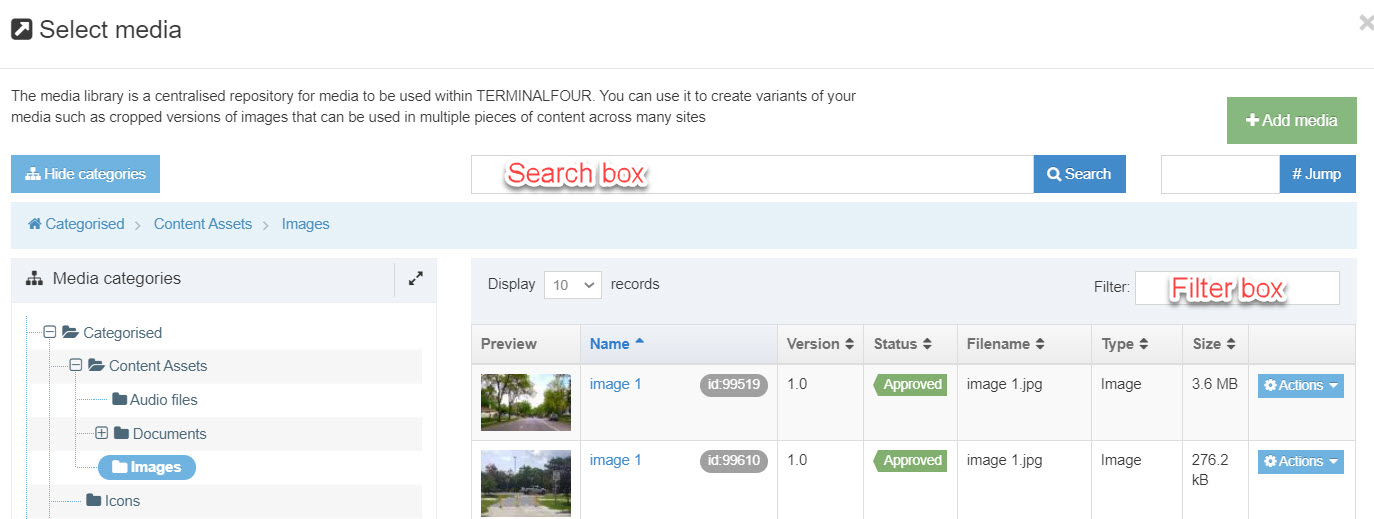
How to find a PDF or other document
- While editing the Main body content for a page, highlight the text from which you want to link to a PDF or other document. Then click the Insert file link or image button (the "picture" button) on the editing ribbon (see Figure 4).
- T4 will display the site structure for the Media Library categories (see Figure 5). To navigate to the Documents folder in the T4 site structure:
- Click the + in front of the Categorised folder.
- Then click the + in front of the Content Assets folder.
- Then click + in front of the Documents folder.
- Under the Documents folder in the site structure, you must choose the top-level branch for the page you're working on (see Figure 5):
- Residents
- Business
- Government
- Department/Divisions
- For Employees
- Languages
- After you click the name of the branch for your page, T4 will display the first page of a long list of documents in that branch (see Figure 6). To search for a PDF or other document, you can use its Oracle content ID (e.g., 224377) or file name:
- To search by Oracle content ID, use the Filter box.
- To search by file name, use the Filter box or the Search box.
- When you find the document you want, click on the linked name of the document:
- T4 will link the highlighted text on your page to this document.
- The link text will change to the name of the PDF or document. To change the text link, double click the link, type the link text you want in the Name box and click OK.
For more about using PDFs
See Using PDFs
Figure 4:
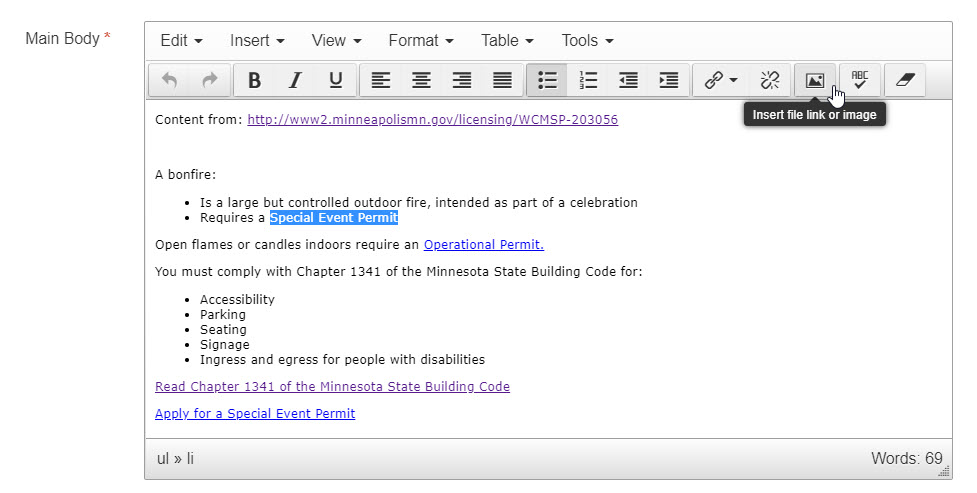
Figure 5:
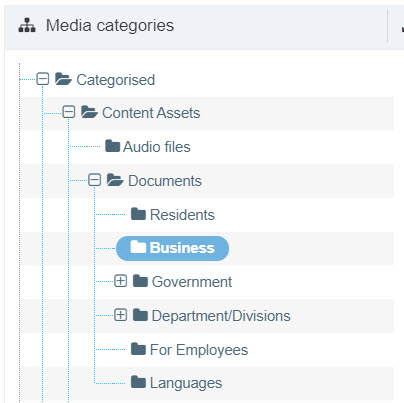
Figure 6: